インタビュー候補者リストの操作・閲覧方法
※テーブル表示ではなく縦スクロール式表示の候補者リストの操作方法については
「こちらのページ」をご確認ください。
1. 候補者リストを共有する/共有を外す
候補者リストを共有する
- 候補者リスト右上の「共有する」ボタンから案件の共有ができます。
- グループ外のユーザーに案件共有した際は、グループメンバーにも自動的に追加されます。

※グループに入れることができないユーザーに案件共有したい場合
- 社外のユーザーなど、グループに入れることができないユーザーに案件を共有したい場合は、ビザスクまでご連絡ください。
候補者リストの共有を外す
- 候補者リスト右上の「共有ユーザー」を押すと「共有ユーザー一覧」が開きます。外したいユーザー名の右にある「×削除」を押し、確認後「共有を解除する」を押してください。


2. 候補者情報を確認する
①金額
- 1時間あたりのインタビュー金額です。
- ビザスクinterviewのキャンセル料金、延長料金はこちらをご覧ください。
②ステータス
- 各候補者のステータスです。初期値は空欄(--)ですが、インタビュー日程の調整を行ったり、インタビュー日時が確定するとステータスが変わります。
- ステータスの順番:「空欄(--)」→「日程調整中」→「面談確定」→「面談完了」
③候補者概要
- エキスパートのご経歴や、経歴の詳細などの、ビザスクに登録してある情報です。

3. 興味がある候補者にコメントをする
- より詳細な経歴を確認したい場合や、インタビューの日程を調整したい場合などはコメント機能でご依頼ください。
- エキスパートに確認した上で、案件担当者よりご連絡します。
- 入力されたコメントはビザスクのみ閲覧可能です。直接エキスパートに送信されるわけではありません。
- コメントを入れたい複数のエキスパートのチェックボックスにチェックを入れて、まとめてコメントを行うことも可能です。
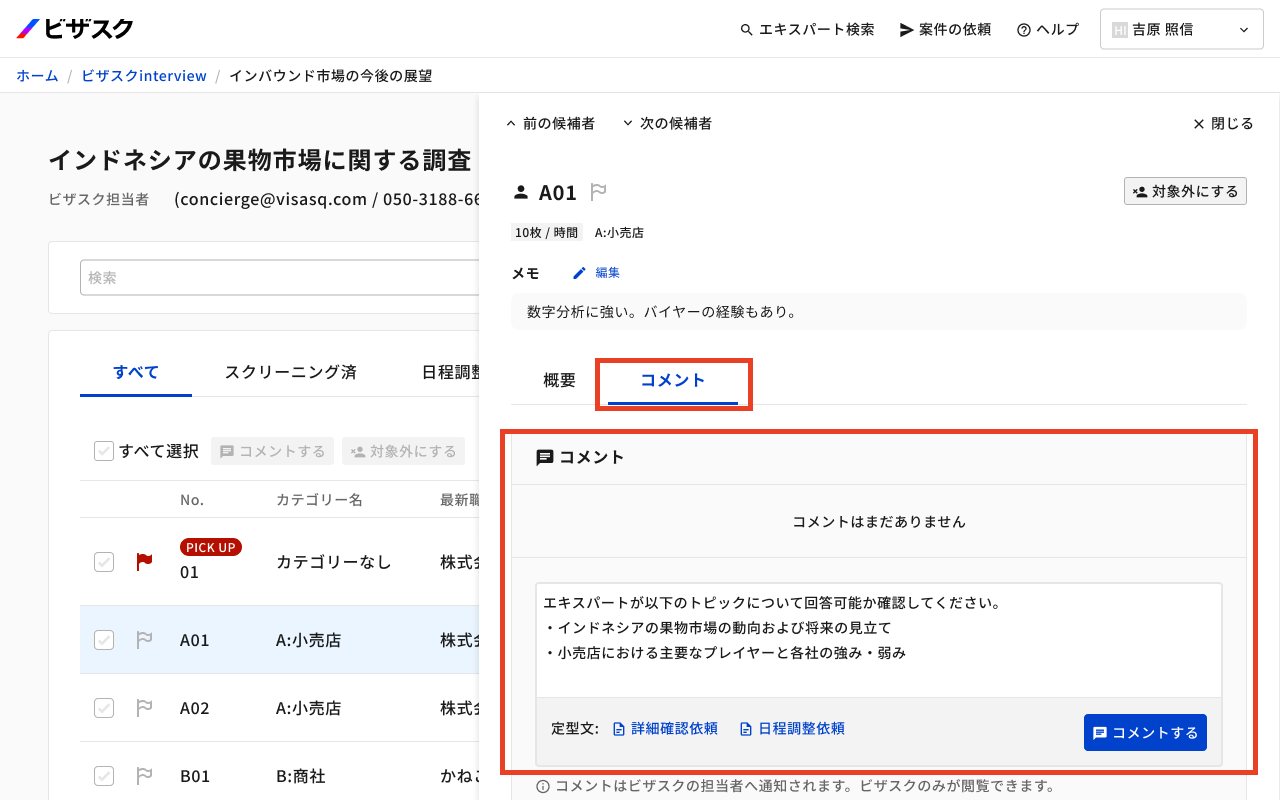
4. インタビューの日程調整をする
- インタビューが調整可能な日時が表示されています。「面談日時を選択する」のボタンを押して、実施形式やご参加人数を入力するページに進んでください。

5. 候補者を絞り込み表示する
- ① の検索、またはカテゴリー選択で候補者の表示を絞り込むことができます。
- ② のステータスごとのタブで候補者の表示を切り替えることができます。

- 「スクリーニング済」タブには国内エキスパートのみが表示されます。
- 海外エキスパートについては候補者概要からのスクリーニング結果をご確認ください。
6. 候補者を対象外にする
- 「対象外にする」ボタンを押すと、候補者リストでグレーアウト表示になります。


- 「対象に戻す」ボタンを押すと、対象外にした候補者を元に戻すことができます。

7. インタビューの文字起こしデータをダウンロードする
- ① インタビューの日程調整にて「文字起こし提供を希望する」を設定しておくと、
- ② 面談完了タブでインタビュー文字起こしデータをダウンロードできます。※文字起こしデータの提供はビザスク手配のZoomでのインタビューのみ
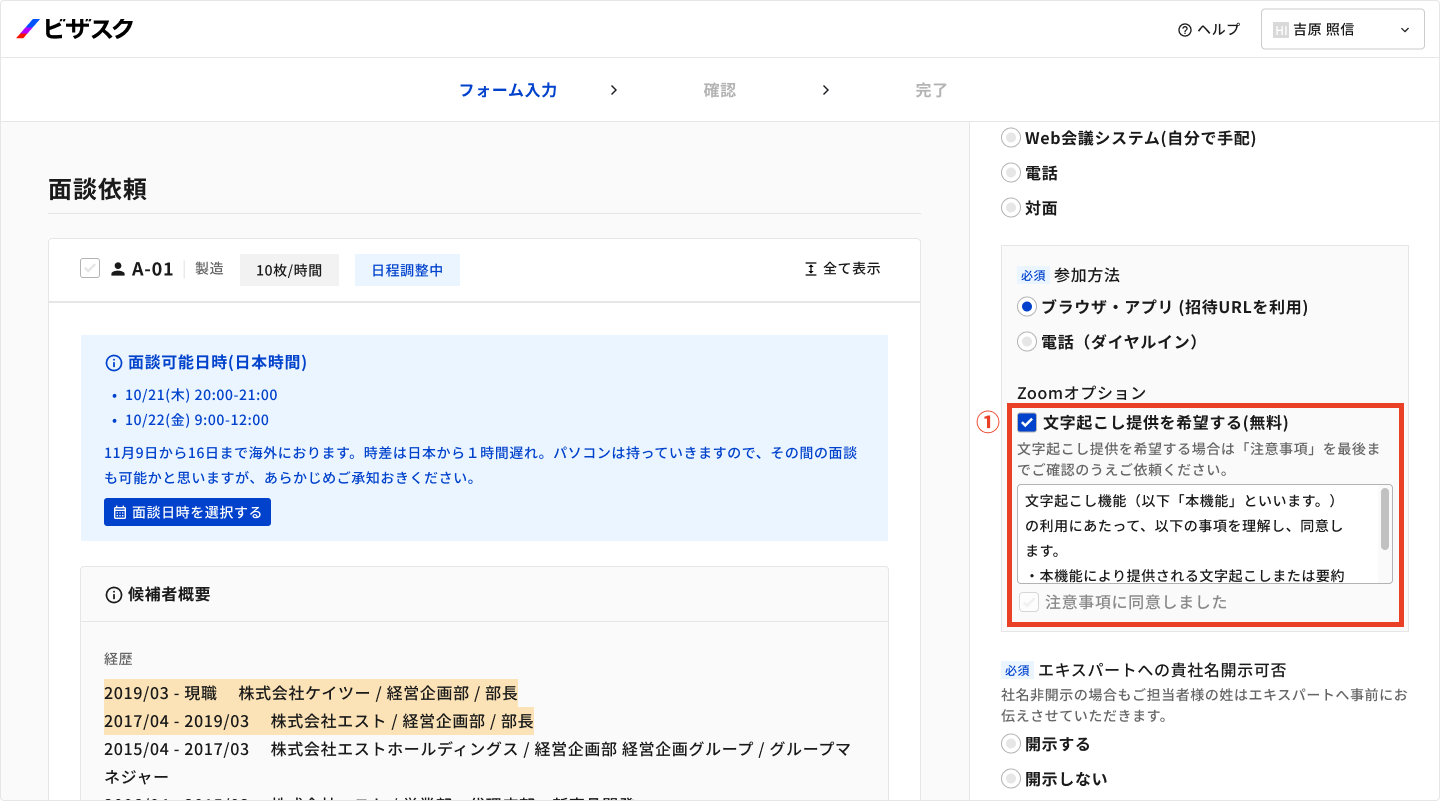
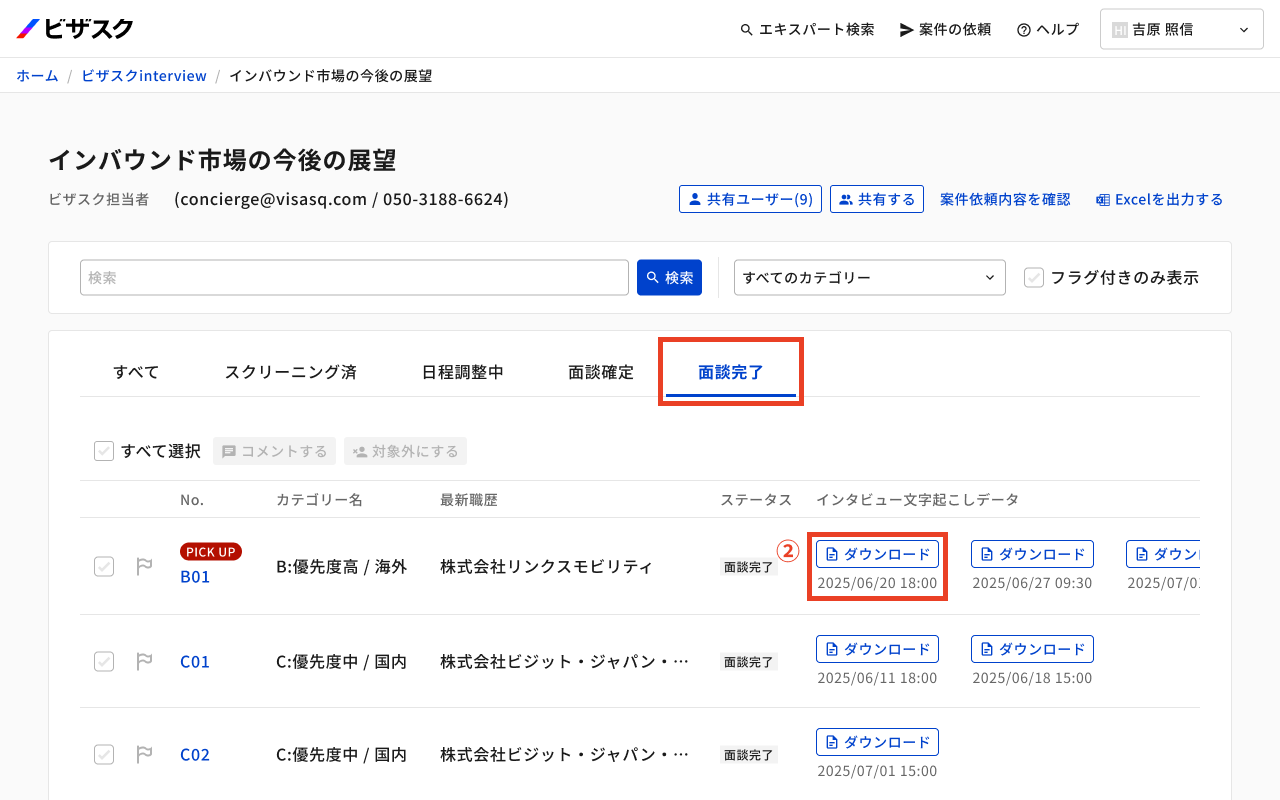
8. その他
通知設定
- 「共有ユーザー一覧」でユーザー名をクリックすると、通知あり/通知無しが選べます。(デフォルトの設定は通知ありです。)
- 「通知無し」にすると、この案件に関するすべてのご連絡(候補者リストの更新のご連絡や、インタビュー実施前のエキスパートのご紹介など)が届かなくなりますのでご注意ください。
- 案件の主担当者の方を「通知無し」にすることはできません。
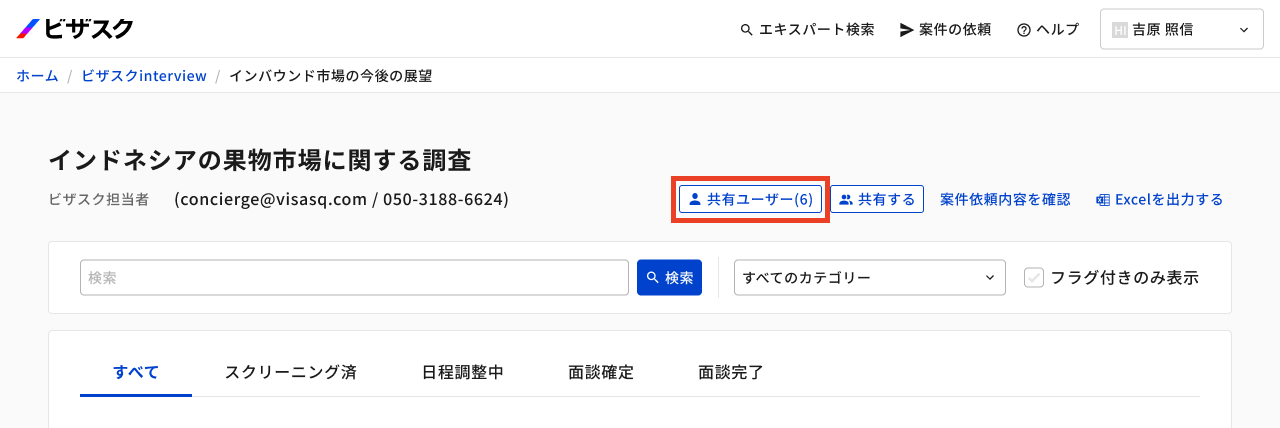


リストをExcel形式でダウンロードする
- 候補者リストの右上の、「Excelを出力する」というボタンからExcel形式でリストをダウンロードできます。

案件依頼内容を確認する
- 候補者リストの右上の、「案件依頼内容を確認」というボタンから案件依頼内容を確認できます。
- 2024年12月11日以降にクライアントポータルから投稿いただいた場合のみ、当機能をご利用いただけます。※メールやExcelでご依頼いただいた案件は表示ができません。

※テーブル表示ではなく縦スクロール式表示の候補者リストの操作方法については
「こちらのページ」をご確認ください。


